[et_pb_section fb_built=”1″ fullwidth=”on” _builder_version=”3.22.3″][et_pb_fullwidth_post_title date=”off” comments=”off” featured_image=”off” text_background=”on” _builder_version=”3.2″ meta_text_color=”#000000″ background_image=”https://smarthome.university/wp-content/uploads/2018/06/smartcamerasexplained.jpg” background_position=”top_left” background_repeat=”repeat” custom_margin=”0px|0px|0px|0px” custom_padding=”170px|0px|50px|0px”]
[/et_pb_fullwidth_post_title][/et_pb_section][et_pb_section fb_built=”1″ _builder_version=”3.22.3″ custom_padding=”10px|3px|0px|0px”][et_pb_row custom_padding=”||0||false|false” custom_margin=”|1%|0px|1%” module_class=” et_pb_row_fullwidth” _builder_version=”3.22.3″ background_size=”initial” background_position=”top_left” background_repeat=”repeat” width=”100%” width_tablet=”100%” width_last_edited=”on|desktop” max_width=”100%” max_width_tablet=”100%” max_width_last_edited=”on|desktop” make_fullwidth=”on”][et_pb_column type=”4_4″ _builder_version=”3.0.47″][et_pb_text _builder_version=”3.2″ text_font=”Roboto|500|on||||||” text_font_size=”15px” text_letter_spacing=”1px” custom_margin=”1%|0px|10px|0px”]Buying security cameras requires a lot of research. To use the most of our security camera in addition to buying a good one, you need to think about how and where to install it, how can you see lifestream and record it while also integrating with you smart hub. Our simple, practical and comprehensive guide will walk you through main topics for an informed buying decision.
[/et_pb_text][et_pb_text _builder_version=”3.2″ text_font=”Open Sans||||||||” custom_margin=”3%|1%|0px|2%”]We will discuss the main uses of cameras which determines how many and where you should install them. We will also review main camera functionality you need to be aware of and explain options for recording and accessing the camera.
[/et_pb_text][et_pb_code custom_margin=”25px|||20px”][/et_pb_code][/et_pb_column][/et_pb_row][et_pb_row use_custom_gutter=”on” custom_padding=”0|1%|0|2%|false|false” custom_margin=”|0px||0px” module_class=” et_pb_row_fullwidth” _builder_version=”3.22.3″ width=”100%” width_tablet=”100%” width_last_edited=”on|desktop” max_width=”100%” max_width_tablet=”100%” max_width_last_edited=”on|desktop” make_fullwidth=”on”][et_pb_column type=”4_4″ _builder_version=”3.0.47″][et_pb_text _builder_version=”3.18.7″ text_font=”Open Sans||||||||” text_letter_spacing=”1px” text_line_height=”2em” header_font=”||||||||” header_font_size=”23px” header_2_font=”Open Sans||||||||” header_2_text_align=”left” header_2_text_color=”#000000″ header_2_font_size=”17px” header_2_letter_spacing=”2px” custom_margin=”3%|1%|0px|2%”]
What type of camera to choose?
The form factor defines some major uses and functionality the camera can offer.
- Bullet cameras are non-moving cameras and usually cheaper compared to others. They usually require some drilling and would be the best option to install on ceilings to cover large areas
- Dome cameras are covered by plastic domes making them less likely to be damaged or tampered with. Many come with the ability to turn the direction and viewing angle i.e. (PTZ).
- Turret cameras are similar to dome cameras but they have more room for rotation, turn and tilt, but not covered by a plastic cover
- PTZ cameras can turn 360 degrees and offer more flexibility in functionality like cruise route (camera would constantly turn). They can be used to cover very large areas with a single camera, but are more expensive
- Freestanding cameras do not require to be mounted and can be standing on the table. This makes them very easy to install and use.
Should I choose Wired or Wireless Camera?
Two main options to connect cameras to your network are using a wireless (wifi) or wired (cat5/cat5e/cat6 cables) connection. Each has advantages and disadvantages.
- Wifi cameras are easier to install as no ethernet wires required (you will still need a power cable), but they dependent on your router’s signal strength and potentially prone to wifi network disturbance
- Wired cameras are arguably more secure but require two physical cables (Ethernet and power supply) for cameras to work. This might be ok when you are planning the renovation, but not easy to retrofit without some DYI work.
- PoE cameras are also wired cameras but they will be using a single cable instead of two
What resolution camera do I need?
Resolution determines the number of details you will be able to see in the video feed from your camera. For the indoor
PTZ or zoom
PTZ (pan–tilt–zoom) helps to move the camera to see more surrounding areas or focus on certain objects. You would need this functionality only if you able to constantly watch the feed which applies more for a commercial setup and not that relevant for
Night vision
Night vision allows
Lenses
Are also differentiating factors with wide-lens cameras allowing you to have a single camera to cover the whole room. Check the viewing angles of
SD slot
SD slot in cameras allows you to store the video recordings locally. This might be useful for
The size of the SD card required dependent on the resolution of the camera with the modern cameras accommodating cards up to 128GB.
Communication Options
The way you can connect to your camera is key to future proof it and to integrate the cameras
Powering your camera
There are a number of options available to power your camera:
Generic or USB power adapter is the most common way that cameras powered.- Battery powered cameras give you more freedom in choosing the places you can install them. The downside is that you will need to replace
battery (every 6 months or less) and those cameras would also be limited in some functionality (like resolution or night vision)
The best options for battery powered cameras are Blink or Logitech Circle
- PoE (Power over Ethernet) cameras need just one wire to operate. This is possible as you can inject required electricity in your ethernet cable to power the cameras. In addition to PoE cameras themselves, you will need to buy a PoE injector, PoE Router or PoE NRV.
Other functions:
- Two-way talk means that you can listen to audio and respond using the camera speakers. In
theory this might be useful for baby monitor cameras, but similarly to PTZ it will be used in very fewsituation and not worth the extra price - Passive motion sensors reduce power consumption and allow for cameras to work only when the motion is detected
- Face recognition – This is
ongoing trend we see where the smart home technology is starting to taping to the benefits of the AI. Face recognition is a new feature of the cameras like Netgear and Netamo where the camera’s brains are capable to be taught the faces of your home members and not only provide names with notifications but also to be configured to only alert if a stranger enters the house.
[/et_pb_text][/et_pb_column][/et_pb_row][et_pb_row use_custom_gutter=”on” custom_padding=”32px|1%|0|3%|false|false” module_class=” et_pb_row_fullwidth” _builder_version=”3.22.3″ width=”100%” width_tablet=”100%” width_last_edited=”on|desktop” max_width=”100%” max_width_tablet=”100%” max_width_last_edited=”on|desktop” make_fullwidth=”on”][et_pb_column type=”4_4″ _builder_version=”3.0.47″][et_pb_image src=”https://smarthome.university/wp-content/uploads/2018/06/rob-sarmiento-85394-unsplash-e1528653087583.jpg” align_tablet=”center” align_last_edited=”on|desktop” _builder_version=”3.23″ custom_padding=”||20px|”]
[/et_pb_image][et_pb_text ul_position=”inside” ul_item_indent=”30px” admin_label=”Category header” _builder_version=”3.2″ text_font=”Open Sans||||||||” text_font_size=”17px” header_font_size=”18px” header_2_text_align=”center” header_2_font_size=”14px”]
How to connect to your camera
[/et_pb_text][/et_pb_column][/et_pb_row][et_pb_row use_custom_gutter=”on” custom_padding=”0|1%|16px|3%|false|false” module_class=” et_pb_row_fullwidth” _builder_version=”3.22.3″ width=”100%” width_tablet=”100%” width_last_edited=”on|desktop” max_width=”100%” max_width_tablet=”100%” max_width_last_edited=”on|desktop” make_fullwidth=”on”][et_pb_column type=”4_4″ _builder_version=”3.0.47″][et_pb_text _builder_version=”3.2″ text_font=”Open Sans||||||||” header_2_font_size=”16px” custom_margin=”3%|1%|0px|2%” custom_css_main_element=”h1 {padding-top: 20px}”]Ease of camera connection is important for two reasons. You need to be able to access the camera feed easily on your phone for live steam viewing or to simplify the configuration process of NVRs / smart home hubs to record and integrate. The second reason is for integration purposes so you can use the cameras for clever automation rules (like sending the picture to your phone if somebody pressed the doorbell and you are not home) and motion detection (based on picture upload)
The best option is to make sure that the camera that you are buying is ONVIF Compliant. ONVIF is an attempt by a number of tech companies like Bosch, Sony, and Axis to standardize the interface to IP-based products including cameras. It has its drawbacks, but as of now, ONVIF is the main open, interoperable and standard protocol. If camera producer states that the product is ONVIF compliant, you will likely to have no issues in connecting camera to any network recording and storage devices.
- To check ONVIF compliance, you can use the industry forum site here: https://www.onvif.org/conformant-products/
If the ONVIF compliancy is not specifically mentioned, you can potentially still connect locally to those cameras. A good sign is if a camera description states that local access (not only recording) is possible. If not, you can use the following resources to check the available option:
- https://sourceforge.net/projects/onvifdm/ – open source (for windows only) tool to find the access to the camera
- https://www.angelcam.com/ or https://www.ispyconnect.com/. The latter is especially useful to give you an idea if only video or/and audio stream can be seen locally
If no direct streaming is possible, you can still use the camera through FTP. It means that you can use File Transfer protocol to upload the video clips or pictures to your preferred local or internet server. You will obviously need a server and skills to configure it, but might be a viable option in some cases.
[/et_pb_text][/et_pb_column][/et_pb_row][et_pb_row use_custom_gutter=”on” custom_padding=”32px|1%|0|3%|false|false” module_class=” et_pb_row_fullwidth” _builder_version=”3.22.3″ width=”100%” width_tablet=”100%” width_last_edited=”on|desktop” max_width=”100%” max_width_tablet=”100%” max_width_last_edited=”on|desktop” make_fullwidth=”on”][et_pb_column type=”4_4″ _builder_version=”3.0.47″][et_pb_text ul_position=”inside” ul_item_indent=”30px” admin_label=”Category header” _builder_version=”3.2″ text_font=”Open Sans||||||||” text_font_size=”17px” header_font_size=”18px” header_2_text_align=”center” header_2_font_size=”14px”]
Recording camera feed
[/et_pb_text][/et_pb_column][/et_pb_row][et_pb_row use_custom_gutter=”on” custom_padding=”0|1%|16px|3%|false|false” module_class=” et_pb_row_fullwidth” _builder_version=”3.22.3″ width=”100%” width_tablet=”100%” width_last_edited=”on|desktop” max_width=”100%” max_width_tablet=”100%” max_width_last_edited=”on|desktop” make_fullwidth=”on”][et_pb_column type=”4_4″ _builder_version=”3.0.47″][et_pb_text _builder_version=”3.2″ text_font=”Open Sans||||||||” header_2_font_size=”16px” custom_margin=”3%|1%|0px|2%” custom_css_main_element=”h1 {padding-top: 20px}”]Above we described the ways you can integrate your camera to other devices and ability to record the video stream is even more important.
Overall there are three main ways you can record videos:
Cloud storage is the easiest way to record and access video files. It is an important revenue stream for the camera producers so connecting cameras to the cloud is usually a very easy process. Your video files will be stored on the cloud server so it will be very easy to access them from anywhere (although not as quick as in local network). Two main disadvantages of cloud storage are the prices and security. The prices will vary from free option from Arlo to record motion triggered clips for a week, to $9.99 for a month for Canary plan or $10 per month for Nest Aware. Security risks arise as soon as you transfer your files to the cloud you lose control over them. Many recent security breaches in internet companies are not filling with confidence that your information is 100% secure
Storing video stream in the devices in your local network is the second option. It can be done in three different ways:
- Network Video Recorders (NVRs) are the designated devices which sole purpose is to record the video feed. The advantages of this are reliability (as the device is only used for video recording), easy configuration and simple use. Our recommendation is to use the most universal NVR (Armcrest) or more expensive Ubiquity
- Network Attached Servers (NASs) are a slim down version of the home server with the primary purpose to act as the networks storage (duh…). Some NAS product like our favorites Synology 2 bay NAS DiskStation DS218+ and QNAP TS-251 both have a very sophisticated NVR plugins that would work well for camera feed recording
- Home Server is the designated server (usually more powerful than NAS servers) that can be used for various reasons. Configuring the home servers is a more complicated process but offer richer functionality. We recommend using HP Microserver Gen10 as a good starter kit
- Using your PC is the other option and it requires your PC to be always on (which is not most energy efficient way). You will also need to install the software (like Blue Iris) to control and record videos
The last option is to use SD card slot that some cameras are coming with. It is a good option to have a redundancy storage solution as in some cases it is more difficult to access the camera and its SD slot then NRV (or NAS). SD storage is easy to maintain with a camera built in functions usually allowing you to specify if you want constant monitoring or autodelete once the SD card is full.
[/et_pb_text][/et_pb_column][/et_pb_row][/et_pb_section]
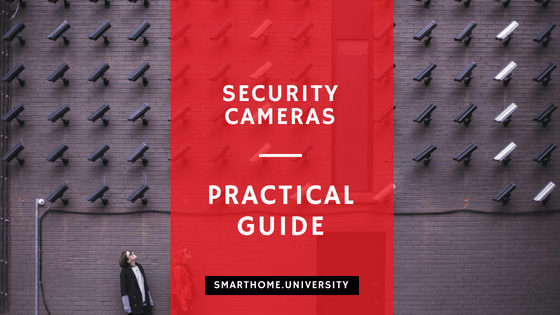
Hi there,
I just read your practical guide on how to buy a security camera and I wanted to say thank you! Your post was really helpful and informative, and it’s clear that you put a lot of thought and effort into it.
As someone who is currently in the market for a security camera, I found your advice to be particularly valuable. I appreciated the way you broke down the different types of cameras and the features to look for when making a purchase. Your tips on choosing the right resolution and field of view were especially helpful.
Overall, I feel much more confident about making an informed decision on which security camera to buy thanks to your post. Keep up the great work, and I look forward to reading more from you in the future!